forScore is a powerful music management app designed for musicians, composers, and educators. It streamlines organizing, annotating, and performing with sheet music, offering a user-friendly interface.
What is forScore?
forScore is a versatile app designed to manage and organize sheet music, enabling musicians to digitize their libraries. It supports PDF files, allowing users to annotate and markup scores with ease. The app offers tools for efficient performance, such as page-turning methods, a metronome, and tempo adjustments. forScore is ideal for musicians seeking to streamline their workflow, reducing reliance on physical music books. Its user-friendly interface makes it accessible for both professionals and beginners, enhancing overall musical productivity.
Why Use forScore for Music Management?
forScore is an essential tool for musicians, offering a seamless way to manage sheet music digitally. It eliminates bulky books and loose pages, allowing easy organization and quick access to scores. The app supports annotations, stamps, and advanced markup tools, enhancing collaboration and performance preparation. With features like page-turning options (pedals, AirPods, or gestures) and robust library management, forScore streamlines workflows for performers, educators, and composers, making it a must-have for modern musicians.
Installation and Setup
Download forScore from the App Store, then tap “Open” to start. Follow on-screen instructions to set up your library and configure basic settings for optimal use.
Downloading forScore from the App Store
To download forScore, open the App Store on your iOS device. Search for “forScore” in the search bar, then select the app from the results. Tap the “Get” or price button to begin the download. Ensure your device has sufficient storage and is connected to Wi-Fi or cellular data. Once downloaded, the app will automatically install. Open it to start exploring its features for managing and annotating your sheet music effortlessly.
Initial Setup and Configuration
After downloading forScore, launch the app and follow the setup assistant. This guide helps you navigate the interface, organize scores, and access annotation tools. Customize display settings, adjust the toolbar, and set up shortcuts to streamline your workflow. Explore the briefcase icon for importing files and syncing libraries. Familiarize yourself with page-turning methods, including pedals, AirPods, or facial gestures for hands-free performance. Tailor forScore to your needs by personalizing preferences and organizing your music library efficiently.
Navigating the forScore Interface
The forScore interface features a clean design with a top bar for navigation, a main menu for accessing library and settings, and a score view for performance mode.
Understanding the Top Bar Features
The top bar in forScore offers essential tools for navigation and customization. The briefcase icon provides access to your library and files, while the search bar helps locate specific scores quickly. The settings cog allows you to adjust display options, such as page layout and annotations. Additionally, the top bar includes features like the metronome and page-turning controls, making it a central hub for managing your music and performance needs efficiently.
Exploring the Main Menu Options
The main menu in forScore serves as your central hub for navigation and organization. It allows you to access your entire library, customize settings, and utilize powerful tools. From here, you can sort and filter scores, adjust display settings, and manage annotations. The menu also provides quick access to performance features like the metronome and page-turning methods. Exploring these options helps you streamline your workflow and maximize efficiency while using the app.
Mastering the Score View
The Score View is the heart of forScore, where you interact with your sheet music. Use gestures like swiping or pinching to navigate pages. Enable two-page view for better context. Customize the display with brightness and contrast adjustments. Access annotation tools like highlighters and stamps directly from the toolbar. Use the pedal or AirPods for hands-free page turns. Explore facial gestures for advanced control. This view is designed to enhance your performance and practice experience, keeping your focus on the music.

Managing Your Scores
forScore allows users to efficiently manage their music library by adding PDF files directly, avoiding folder uploads. The app supports PDF compatibility through specific icons, ensuring seamless integration with other applications. Users can access detailed guides tailored to their forScore version for advanced management tips.
Adding New Scores to Your Library
To add new scores to your forScore library, tap the Add button in the top bar. You can import PDF, JPG, or MusicXML files from various sources like email, cloud storage, or other apps. Use the Share Extension to transfer files directly to forScore. Ensure the app supports PDF files by looking for the PDF icon. Only add files to your library, not folders, for proper organization. Refer to the user guide for detailed steps on importing and managing your scores effectively.
Organizing Scores with Collections
Collections in forScore allow you to group scores by genre, performance, or project. Create custom sets by selecting scores and adding them to a new or existing collection. This feature helps organize your library, making it easier to access specific pieces during rehearsals or performances. You can also rearrange or delete collections as needed, ensuring your music remains tidy and readily available. This system streamlines workflow and enhances efficiency for musicians and educators alike.
Editing Score Metadata
Editing score metadata in forScore allows you to organize and customize your music library efficiently. Access the metadata editor by tapping the briefcase icon on the top bar. Here, you can modify titles, composers, genres, and other details. This feature ensures your scores are accurately labeled and easy to search. Use consistent formatting for better organization. Metadata edits are saved automatically, making it simple to maintain a well-structured library. This tool is essential for musicians and educators managing large collections of sheet music.

Annotating and Marking Up Scores
forScore offers robust annotation tools, enabling musicians to highlight, add notes, and markup scores. Use stamps for quick annotations and explore advanced techniques for detailed edits.

Basic Annotation Tools
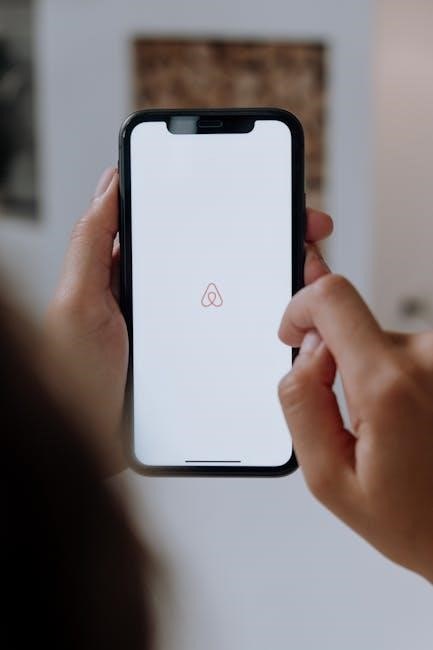
forScore offers essential annotation tools to enhance your scores. Use the highlighter to emphasize key sections, stamps for quick markings, and the freehand drawing tool for detailed notes. The eraser allows easy corrections, while the undo feature ensures mistake-free editing. These tools are accessible via the toolbar and can be customized to suit your workflow, making it easy to annotate and mark up your music efficiently.
Using Stamps for Quick Markups
Stamps in forScore allow for quick and efficient annotations. Access stamps via the toolbar, then tap to apply them to your score. You can rearrange stamps by dragging them to the desired location. To delete a stamp, tap and hold it, then press the trash can icon. This feature is ideal for marking common musical symbols or notes, saving time during rehearsals or performances. Stamps can also be customized or imported for personalized use, enhancing your workflow.
Advanced Markup Techniques
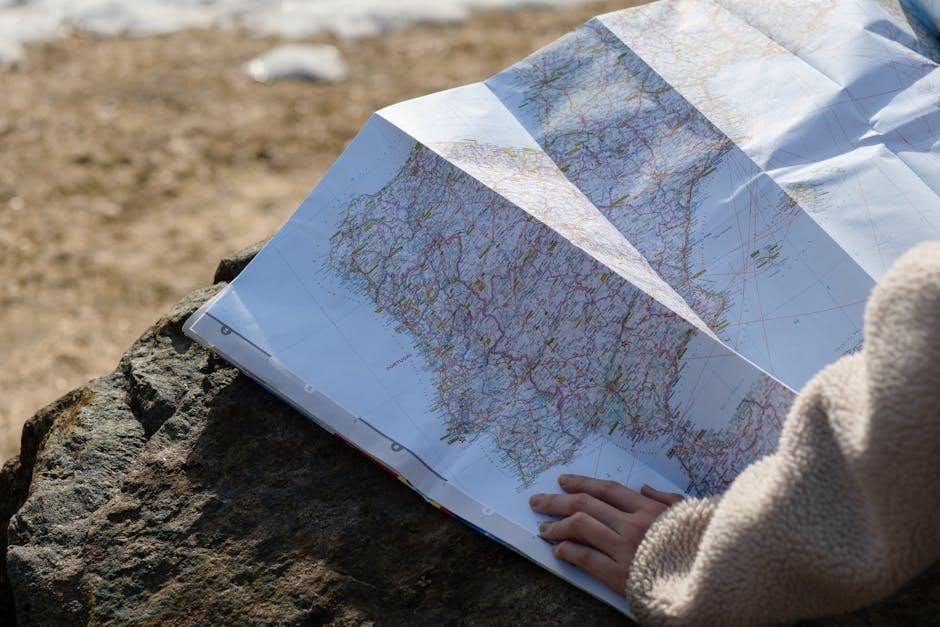
forScore offers advanced markup tools for detailed score customization. Users can create custom stamps, layer annotations, and organize markings with precision. Stamps can be rearranged and deleted easily, while advanced features like layering allow for complex compositions. The app supports intricate page layouts, enabling musicians to tailor their scores for optimal performance. By mastering these techniques, users can enhance their workflow and achieve professional-level score preparation.
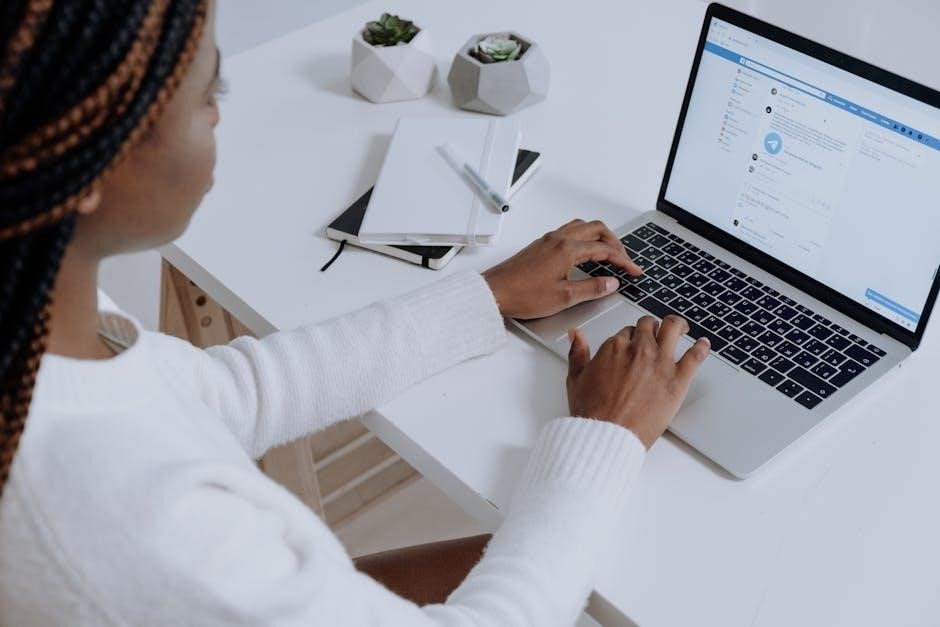
Performance Tools
Enhance your performances with forScore’s metronome, tempo, and pitch adjustments. Use pedals, AirPods, or facial gestures for seamless page turns, ensuring uninterrupted musical execution.
Using the Metronome
The metronome in forScore is a versatile tool for maintaining precise tempo during practice or performance. To access it, tap the metronome icon in the toolbar. You can adjust the tempo by sliding the BPM slider or entering a specific value. Choose from various time signatures and emphasize beats for clearer rhythm. The metronome also supports subdivisions, making it ideal for complex pieces. Use it alongside the pitch adjustment feature for a comprehensive practice experience. This tool is essential for musicians seeking accuracy and consistency in their work.
Adjusting Tempo and Pitch
forScore allows you to adjust tempo and pitch to customize your practice or performance experience. Access these controls via the toolbar or settings menu. Tempo adjustments enable you to slow down or speed up scores without altering the original file. Pitch adjustments let you transpose music to suit your needs. These features are non-destructive, preserving the original score. Use the real-time adjustment tools to fine-tune settings during playback. This flexibility makes forScore ideal for rehearsals and performances, ensuring your music fits your artistic vision perfectly.
Page Turning Methods
forScore offers versatile page turning options to enhance your performance experience. Use a pedal for hands-free navigation, or leverage AirPods and facial gestures for innovative control. These methods ensure seamless transitions between pages, minimizing distractions during performances. Whether you prefer traditional pedals or cutting-edge gestures, forScore adapts to your workflow, providing efficiency and reliability. Explore these features to discover what works best for you and elevate your musical presentations to the next level.
Sharing and Collaborating
forScore enables seamless sharing of scores via email or cloud services, facilitating collaboration with fellow musicians and ensuring everyone is on the same page.
Sharing Scores via Email or Cloud
forScore allows seamless sharing of scores via email or cloud services like Dropbox and Google Drive. Users can select scores, choose a sharing method, and send them directly to collaborators or storage platforms. This feature ensures easy access and backup of your music library. Shared files retain annotations and metadata, making collaboration efficient. Additionally, forScore supports AirDrop for quick transfers between Apple devices, enhancing productivity for musicians on the go.
Collaborating with Other Musicians
forScore simplifies collaboration by allowing seamless sharing of scores via email or cloud services. Musicians can work together in real-time, with features like shared annotations and version control. This ensures everyone stays on the same page, literally and figuratively. Whether rehearsing remotely or preparing for a performance, forScore’s collaboration tools make it easy to share ideas and maintain consistency across your team. It’s a game-changer for ensemble work and creative projects.
Customizing forScore
Customize forScore by adjusting display settings, tailoring the toolbar to your needs, and setting up shortcuts for efficient navigation and workflow optimization.
Adjusting Display Settings
Customize your forScore display for optimal readability. Adjust brightness and contrast to reduce eye strain during performances. Use the orientation lock to prevent accidental rotation. Enable or disable margins to maximize screen space. These settings ensure your scores appear clearly, enhancing your musical experience. Experiment with different configurations to find your preferred view, making it easier to focus on your performance without distractions.
Customizing the Toolbar
The toolbar in forScore can be tailored to your workflow by adding or removing buttons. Tap and hold on the toolbar to access the customization menu. From there, you can drag and drop icons to rearrange them or add new ones. This feature allows you to prioritize frequently used tools, such as annotation marks or page-turning options. By personalizing the toolbar, you can streamline your interactions and focus on what matters most—your music and performance.
Setting Up Shortcuts
Customize your workflow by setting up shortcuts in forScore. Assign frequently used actions like metronome, tempo adjustment, or page turns to gestures or external devices like pedals. This enhances efficiency during performances, allowing seamless navigation and focus on your music. You can also personalize toolbar buttons to quick-access essential features, streamlining your experience. Shortcuts empower you to tailor forScore to your unique needs, making it an indispensable tool for musicians seeking precision and convenience.
Backup and Sync

Regularly back up your forScore library to prevent data loss. Sync your scores across devices using cloud services like iCloud or Google Drive for seamless access everywhere.

Backing Up Your Library
Backing up your forScore library ensures your scores and annotations are safe. Use cloud services like iCloud, Dropbox, or Google Drive for seamless backups. Regularly export your library as a single file to prevent data loss. Access backup options in the settings menu under “Backup & Sync.” Automated backups can be enabled for convenience. Always test restoring a backup to confirm its integrity. This ensures your musical collection remains secure and accessible across devices.
Syncing Across Devices
Syncing your forScore library across devices ensures seamless access to your scores everywhere. Use iCloud or other cloud services to synchronize your music library. Enable syncing in settings, and forScore will automatically update across all connected devices. Make sure all devices use the same Apple ID and have an internet connection. This feature keeps your scores up-to-date and accessible, whether you’re practicing at home or performing on the go. Syncing is efficient and maintains your organized collections and annotations.

Troubleshooting Common Issues
Resolve issues like score display problems, data recovery, and sync errors. forScore offers tools to fix corrupted files and restore backups, ensuring uninterrupted music management and performance.
Fixing Score Display Problems
If scores appear distorted or fail to load, restart the app or check your device’s screen settings. Ensure your PDF files are not corrupted and are fully downloaded. Resetting the app’s display settings to default often resolves formatting issues. If problems persist, reinstalling forScore or updating to the latest version may be necessary. For further assistance, consult the official forScore support resources or user forums.
Recovering Lost Data
Losing important scores can be stressful, but forScore offers robust recovery options. Regular backups ensure your library is safe. Use the Backup & Sync feature to restore data. If scores disappear, check the Trash section, as items are stored there before permanent deletion. For purchased content, use the Restore Purchases option. If issues persist, contact forScore support for assistance. Always enable auto-backup to prevent future data loss and ensure seamless recovery.
Resolving Sync Issues
If you encounter sync issues in forScore, ensure your device is connected to the internet and that your iCloud or other cloud services are functioning properly. Restart the app and check your settings to confirm sync is enabled. If problems persist, reset your library by going to Settings > Sync > Reset Sync. Contact forScore support for further assistance if issues remain unresolved. Regular backups can help prevent data loss during sync troubleshooting.
Conclusion
Mastering forScore empowers musicians to organize, annotate, and perform with ease. Unlock its full potential to enhance your musical workflow and creativity effortlessly.
Final Tips for Getting the Most Out of forScore
To maximize your experience with forScore, explore advanced features like stamps and shortcuts. Regularly back up your library to prevent data loss. Organize scores into collections for easy access. Use the metronome and tempo adjustment tools during practice. Experiment with page-turning methods, such as pedals or gestures, for seamless performances. Customize the toolbar to suit your workflow. Lastly, stay updated with the latest app features to enhance your music management and performance capabilities.
